As we all know time to market is everything when you are trying to get people excited about your next great application. To help you reach global markets faster you can now access the Globalization Pipeline service directly the Atom editor and get your application quickly translated into multiple languages without even leaving the editor. This is a great time saver and let’s your developers stay focused on their code without having to continuously worry about zipping up files, shipping files to translators, and waiting around for your returned files.
Here is how to get started:
- Select Install under Atom’s Preferences and search for gp-atom as shown below
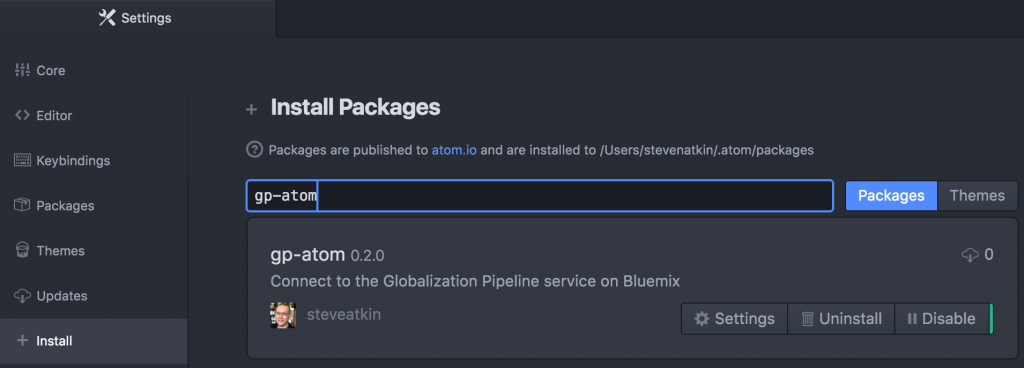
Install gp-atom in Atom
- Copy your Globalization Pipeline service credentials from your instance of the Globalization Pipeline service and enter them into the Settings section of the package as shown below. You will need to select the Source Language that you will use for uploading your resource bundles. The settings will automatically set the source language to English (language code en). Additionally, you need to set the Target Languages that you will want to translate your resources into. In the example below I have set my Target Languages to Spanish and French (language codes es and fr). The language codes are based upon BCP47.
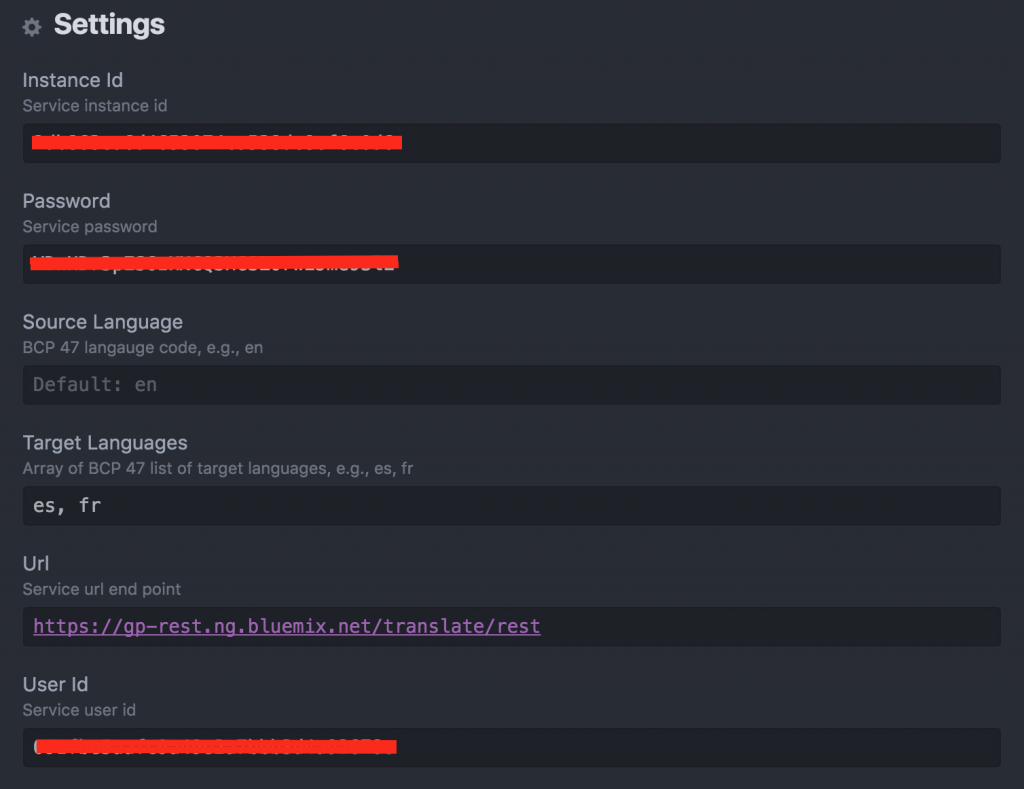
Settings gp-atom
- To invoke the package select Globalization Pipeline from the Atom Package menu or from the context menu. From this menu you can create, upload, download, and delete bundles as shown below.
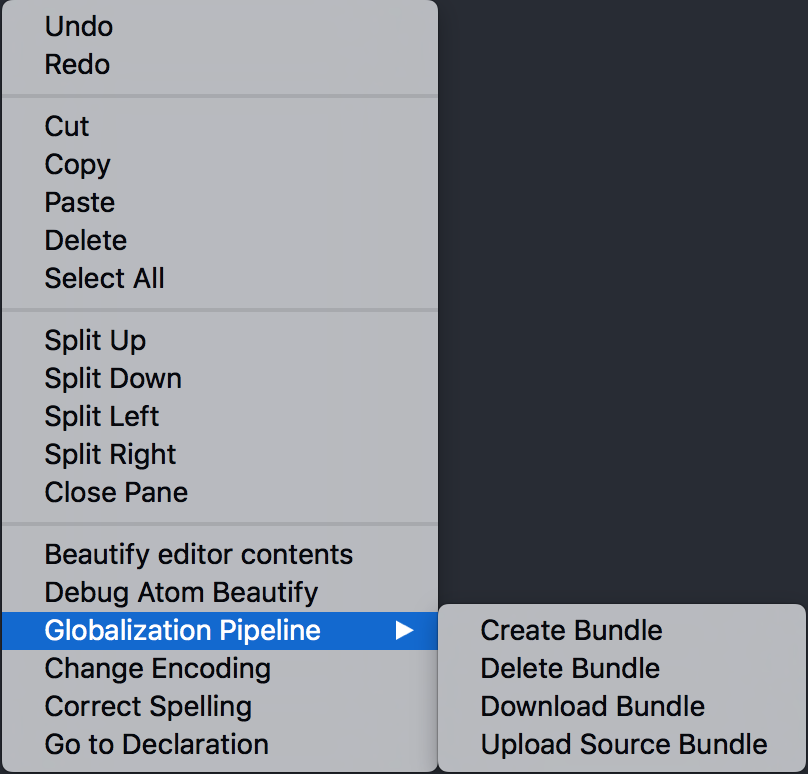
Context menu
- To create a bundle select the Create Bundle option and enter a name for your bundle as shown below.

Create bundle
- To upload your bundle content select Upload Source Bundle while you have your bundle content open in the editor and then select the bundle that you want to upload your content to.
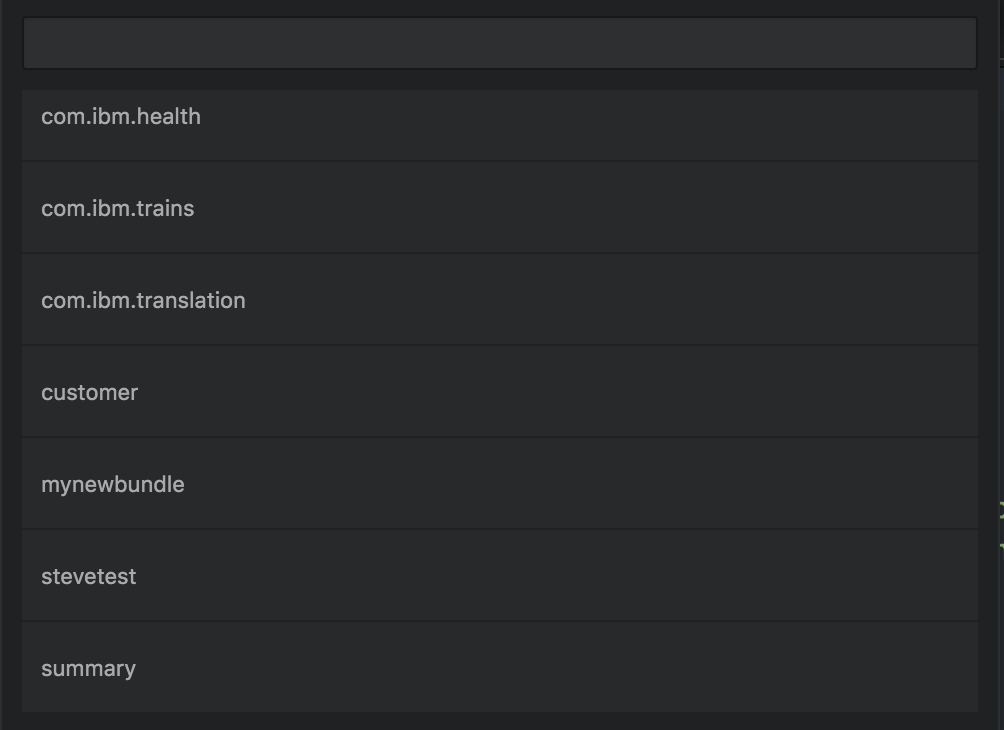
Bundle upload
- To access your content you can use the SDKs to dynamically retrieve your content. If you want to download your content and package it with your application then you can select Download Bundle and then select the language that you wish to download. Remember the language list will display the BCP47 language codes as shown below.
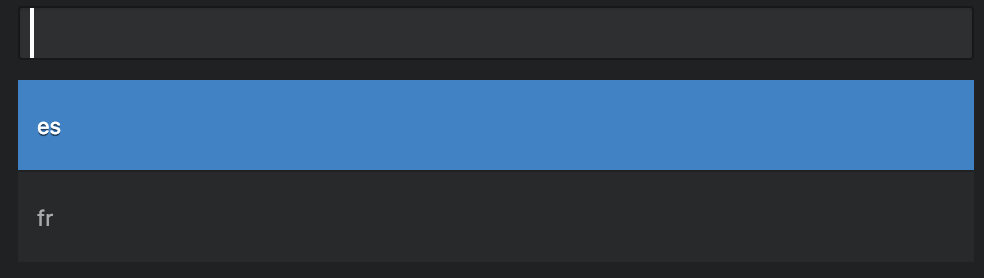
Select language
I hope this post helps you get started with using the Globalization Pipeline service from IBM Bluemix directly from the Atom editor.


[…] Read the blog post, “Translating Bluemix applications in Atom.” […]